Here are the basic steps for networktroubleshooting, useful for diagnosing internet or LAN (Local Area Network) issues:
🧰 Basic Network Troubleshooting Steps
1. Check Physical Connections
- Ensure Ethernet cables are plugged in tightly.
- Make sure Wi-Fi is turned on (for laptops/phones).
- Check that router and modem are powered on.
2. Restart Devices
- Restart your computer, router, and modem.
- Wait 30 seconds before turning the modem/router back on.
3. Check Network Status
- On Windows:
Settings > Network & Internet > Status - On Android:
Settings > Wi-Fi > Tap connected network > Details - On macOS:
System Settings > Network
4. Ping Test (Check Internet)
- Open Command Prompt or Terminal.
- Type:
ping 8.8.8.8(Google DNS) - If replies come back, the connection is live.
5. Check IP Address
- Windows:
ipconfig - macOS/Linux:
ifconfigorip a - Ensure your device has a valid IP (not starting with 169.x.x.x)
6. Flush DNS & Renew IP
- Windows:
ipconfig /flushdns ipconfig /release ipconfig /renew - macOS/Linux:
sudo dscacheutil -flushcache (mac) sudo dhclient -r && sudo dhclient (Linux)
7. Disable/Enable Network Adapter
- In Network Settings, turn the adapter off and on again.
- Or use Device Manager (Windows) to disable/enable it.
8. Try Another Device
- Check if other devices can connect.
If yes → problem is with your device.
If no → problem is with the network/router.
9. Check Router Settings
- Login to your router (usually
192.168.0.1or192.168.1.1) - Check for firmware updates, DHCP settings, or errors.
10. Contact ISP
- If nothing works, call your Internet Service Provider.
They might be experiencing outages or signal issues.
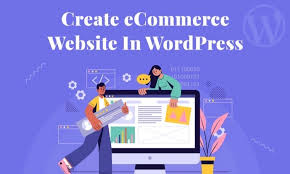

No comments:
Post a Comment